


Handwritten checks. Pay phones. Link penalties.
Do you see the pattern?
I’m talking about things that most people don’t think exist.
But they actually do.
Okay, maybe it’s not that surprising that checks and phones still exist. But for some reason, people think link penalties are outdated too.
There are legitimate reasons why people think this, and I’ll go into those in a minute.
For now, keep in mind that link penalties still happen.
Because link penalties are still around, you need to constantly audit your link profile to make sure it stays clean.
That also means you’ll need to become a master at using Google’s Disavow Tool.
Disavowing links is an important part of any backlink strategy.
Unfortunately, it’s often the part that I see people put the least effort into.
So in this article, I’ll show you how to use the Disavow Tool. I’ll tell you when to use it so you don’t waste any time disavowing links that don’t need it.
Ready? Let’s get started.
First, let me address these two questions.
If you don’t already know what disavowing a link is, it’s basically telling search engines that you don’t want them to consider certain links when crawling your site.
Why would you ever want to eliminate a backlink from your site?
The more links that are pointing to your site, the better, right?
Not always.
There are some links that will hurt your site’s SEO if you don’t remove them.
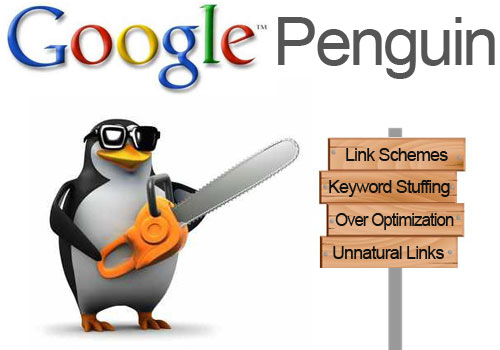
The #1 reason you should disavow a link is because it’s spammy or low quality.
Unfortunately, many sites fall victim to these kinds of links.
There are a few categories of bad backlinks:
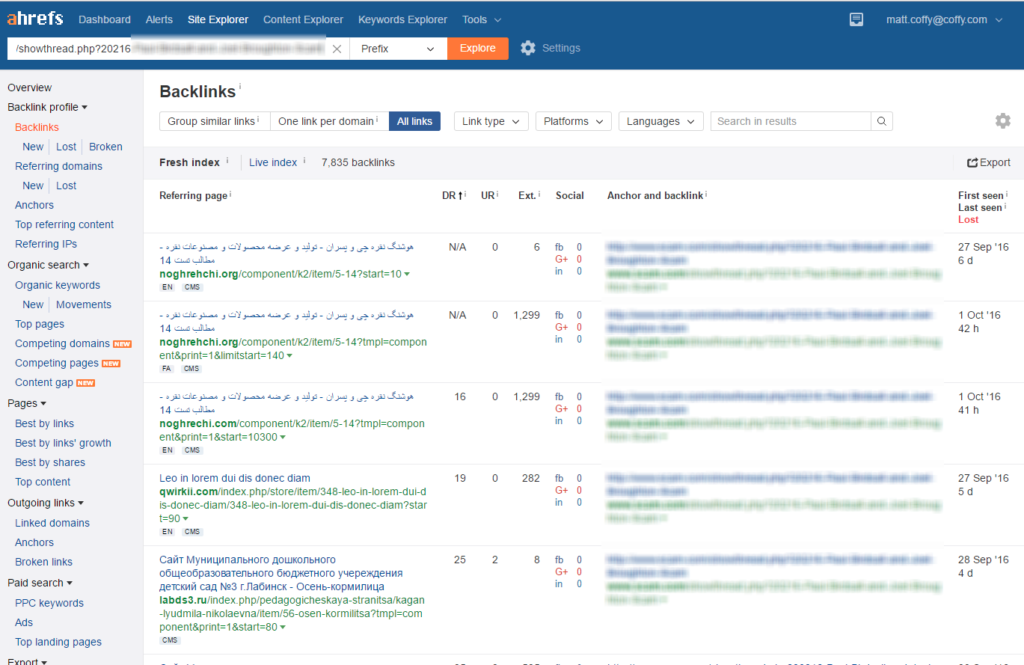
You might be wondering why this is such a big deal at all.
In Google’s words, “a link from a site is regarded as a vote for the quality of your site.”
Good backlinks can raise your Domain Authority (DA) and Page Authority (PA) scores, increase your visibility in search engines, and help you rank better.
Bad backlinks do just the opposite. They harm your SEO and cause you to lose ranking.
With that said, you shouldn’t go disavowing links left and right.
In fact, Google has a warning about the Disavow Tool on their support page:
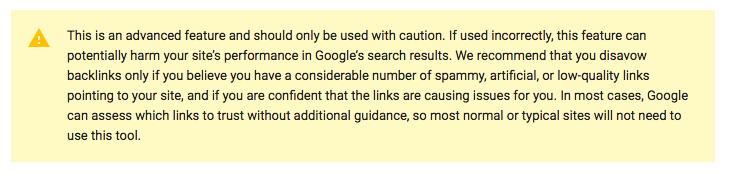
That seems pretty intense! It makes you second guess using the Disavow Tool.
But don’t worry about it.
Google just wants to make sure you’re not disavowing the wrong links. You should request removals first, and I’ll talk about that later.
So here’s the million dollar question: What doesn’t count as a “normal” or “typical” site?
In other words, when would you need to disavow a link if Google does most of the work?
There’s also been a lot of talk about Google’s new algorithm rendering link penalties useless.
This idea came from a Facebook conversation between Google’s Gary Illyes and Search Engine Land’s Barry Schwartz:
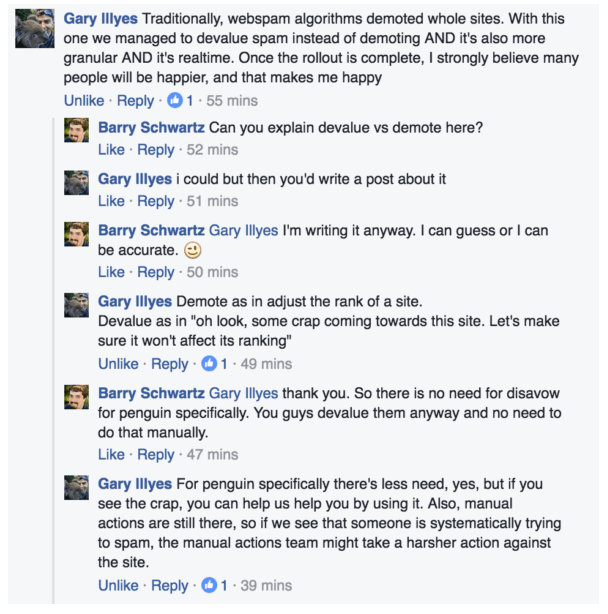
Barry concluded the article with, “So in short, it seems Google Penguin no longer penalizes the site or specific pages but rather ignores/devalues the spammy links and thus the rankings are adjusted.”
This made it seem like webmasters would no longer need to use the Disavow Tool.
But that conversation isn’t the whole picture.
Gasp!
Over at Moz, Michael Cottam found this wasn’t exactly true:
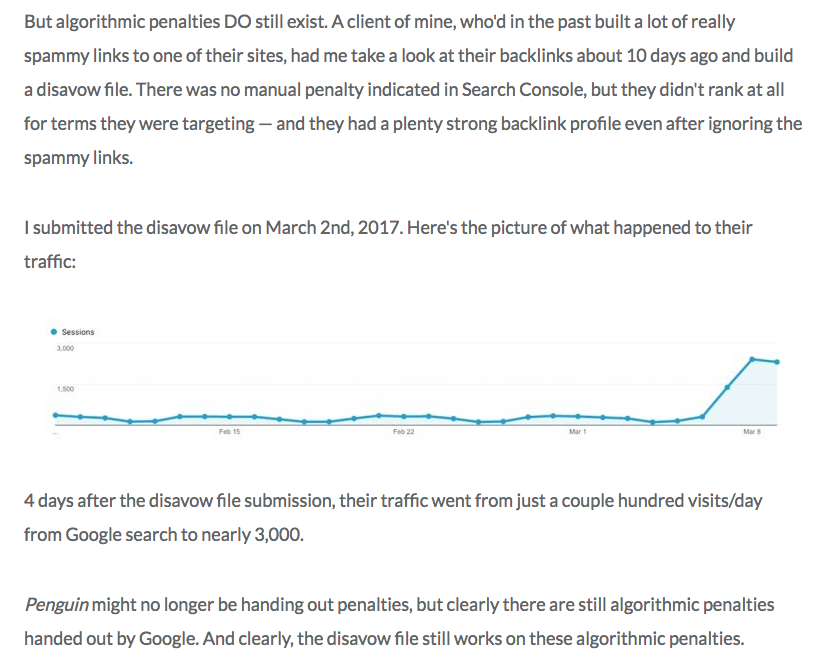
He’s talking about the difference between manual and algorithmic penalties.
Manual penalties are link penalties that a Google staff member personally hands out. An algorithmic penalty is one that Google’s Penguin algorithm hands out.
What Michael found is that algorithmic penalties are still being given out by Google.
So what’s the bottom line?
Although Google does have excellent systems in place, some bad links still slip through the cracks.
And while Google’s Penguin algorithm might not be handing out any more penalties, Google still does assign penalties.
These two reasons are why you still need to disavow bad or unwanted links.
If you learn to use the Disavow Tool well, you can avoid low-quality backlinks and make sure your SEO is the best it can be.
Don’t forget that disavowing a link is always the last resort.
Essentially, disavowing a link is telling Google that the link is a threat to your site. It’s a serious action to take.
So you shouldn’t disavow links indiscriminately. Like Google says, you could hurt your own SEO, and that’s not what you want.
Before you disavow, try manually requesting a removal of the link.
The best way to go about this is to email the owner of the site. Typically, there will be a support or contact email at the bottom of the site or on a contact page.
You might also find contact information on an About page or in a sidebar.
In any case, there should usually be contact information somewhere on the site or on a social media network.
If you can’t find any information on the site itself, try Whois.com.
WHOIS is a service provided by the Internet Corporation for Assigned Names and Numbers (ICANN) that allows you to look up information about a site’s ownership.
On Whois.com, you can find this info by entering the URL in question into the box at the top right-hand corner and clicking “WHOIS.”
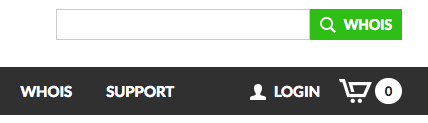
Most of the time, you can get a contact email this way.
When you find their information, send them a request to remove the backlink in question. Make sure you’re specific and polite.
Here’s what a good removal request should look like:
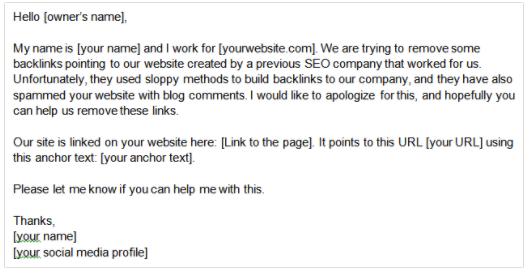
If you can’t find any contact information whatsoever, see if there’s another way to get in touch with the site owner. These might include:
If you still can’t contact the webmaster, go ahead and disavow the link.
But always request a removal before you disavow.
Best case scenario: The owner approves your request and no one gets hurt.
Worst case scenario: The owner never responds (or you can’t contact them) and you have to disavow the link.
It’s not the end of the world if you have to disavow links, but it’s much, much better if you can get a removal without disavowing.
This can get tricky.
You probably have plenty of backlinks, and I’ll bet you assume they’re all helping out your site.
Unless you’re lucky, you’ve probably got a few undesirable backlinks.
The problem is finding them.
To sniff out the bad links, you essentially need to do the first part of a link audit.
I’ll walk you through that if you haven’t recently performed an audit.
Google actually shows you how to do the first step:
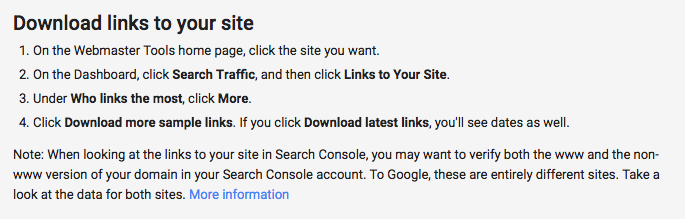
Here’s what that will look like in the Google Webmasters interface.
First, go to the left-hand sidebar and click “Search Traffic.”

Next, click “Links to Your Site.”
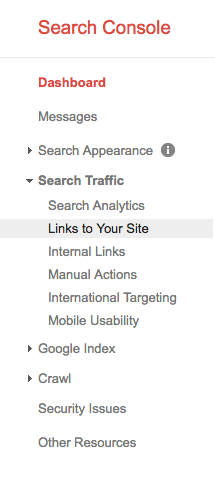
Under the “Who links the most” section, click “more.”

Finally, click “Download more sample links.”

This will give you a list of all the pages linking to your site.
Great!
Now…what do you do with them?
This list contains both good and bad backlinks, so you’ll need to sift through them all to find the bad ones.
Thankfully, you don’t have to do this manually.
You can use a link analysis tool to do the hard work for you.
For the purposes of finding bad links, I really like SEMrush’s Backlink Audit tool.
This is one of the most powerful backlink tools I’ve used.
SEMrush uses 30 “toxic factors” (how cool does that sound?) to analyze each link. So you can be sure every link that passes SEMrush’s test will be high quality.
To use the tool, create a free SEMrush account. Go to SEMrush.com and click “Log in” at the top right corner.
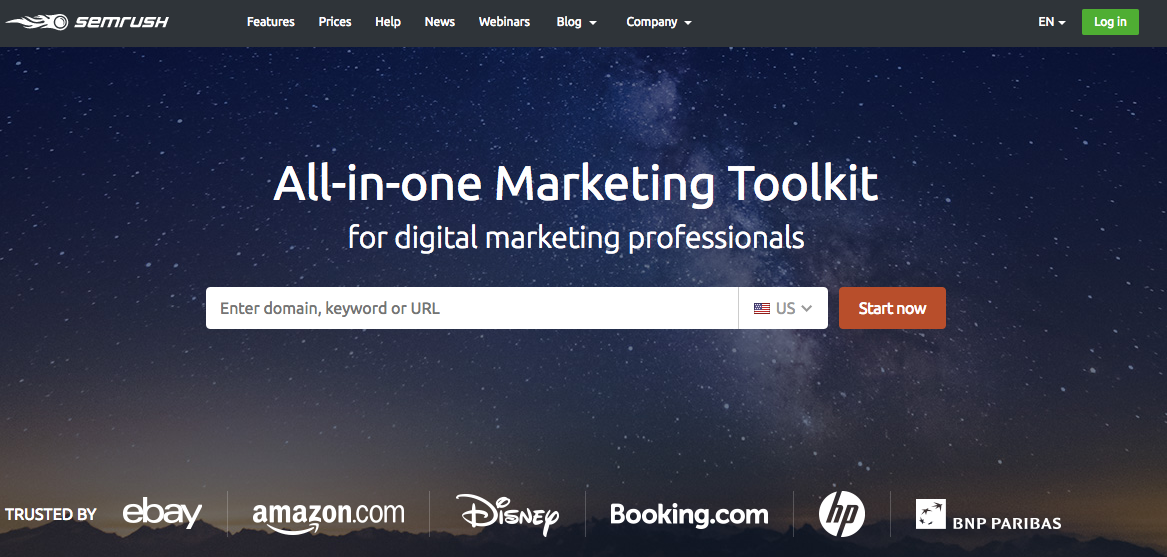
Switch to the “Register” tab and make your account.
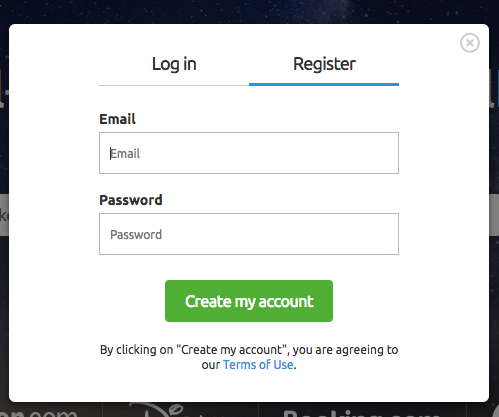
Once you’re in, visit your Dashboard and click the Projects tab in the sidebar. In the menu that opens, choose “Create my first project.”
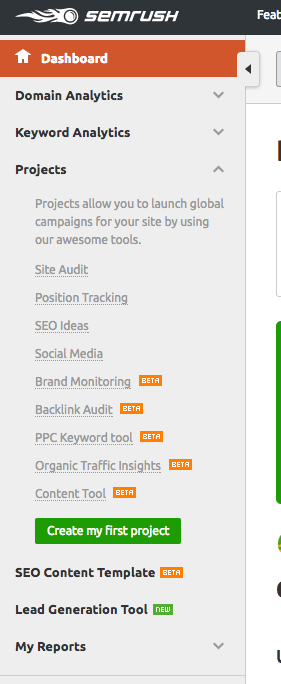
You’ll see another button that says “Create my first project.” Click that.
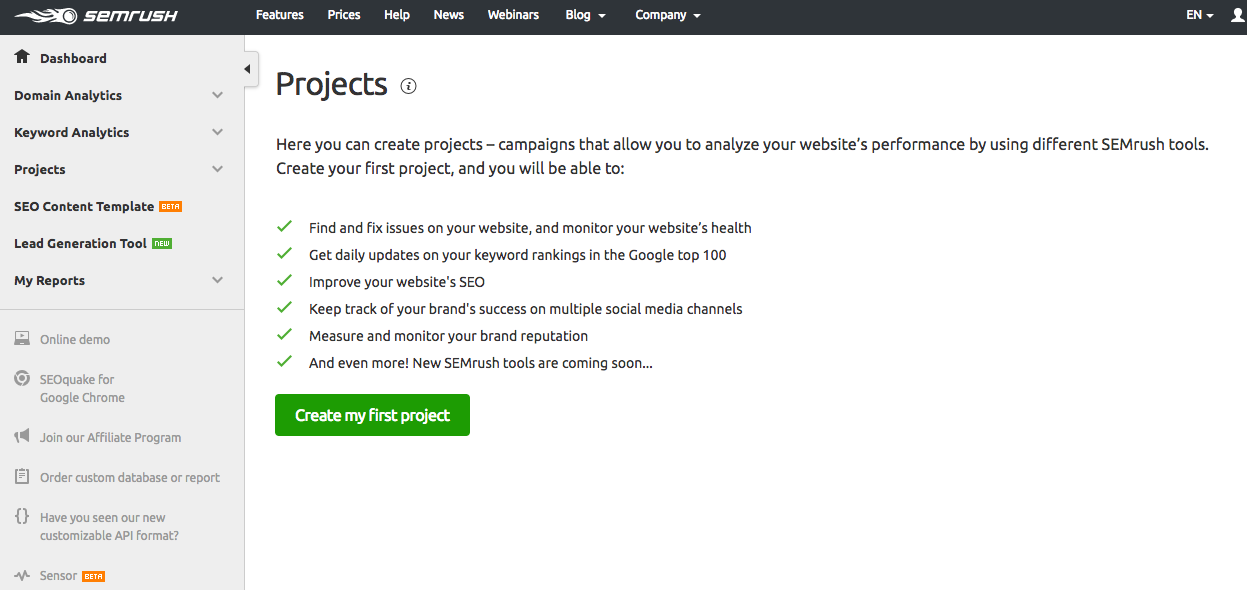
Paste your website’s URL into the box and name your project. Then click “Save.”
For this article, I’ll call this sample project “Bad Link Removal.”
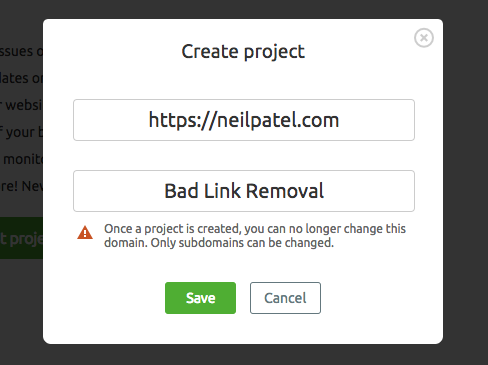
Click “Set up” under “Backlink Audit.”
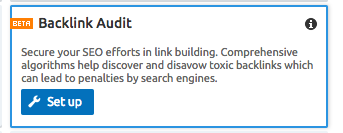
Decide on the scope of your campaign, then click “Start Backlink Audit.” Choose the “root domain” option.

Now, SEMrush will run the audit for you. All you need to do is sit back and relax.
This should take less than 10 minutes for most sites.
You can also use other tools in conjunction with SEMrush Backlink Audit. I like Majestic, Moz’s Open Site Explorer, and Ahrefs.
Explaining how to use all of these would take too long, so check out my article on link auditing for more information on these tools.
After you’ve done everything, you should have a list of any spam or low-quality backlinks.
In SEMrush Backlink Audit, you can get this list on the audit results page. Click on the Audit tab to get there.
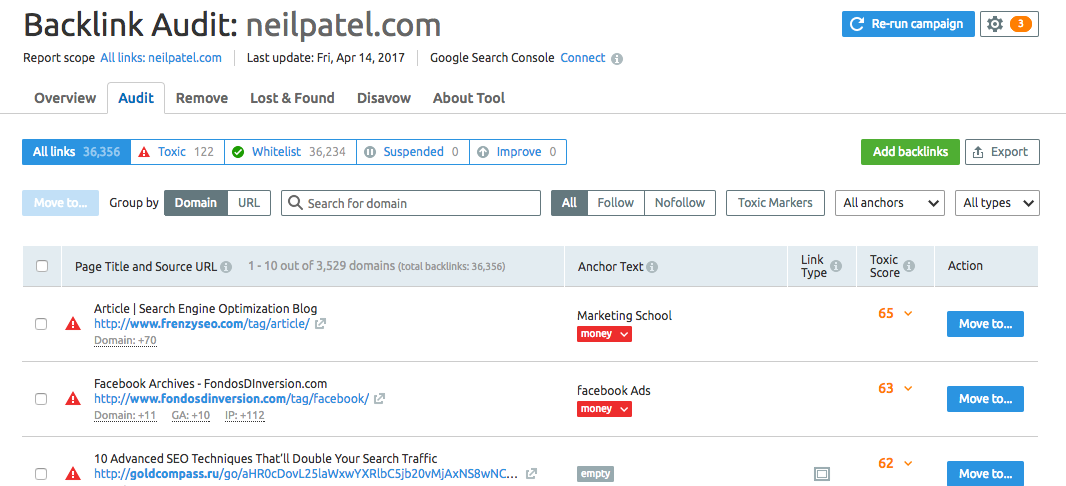
Now, you can actually start the disavow process right in the SEMrush interface, but I still recommend doing it manually so you’re 100% sure you’re doing it right.
Also, if you’re new to disavowing links, you should definitely do it manually. This will give you a better idea of what the process is like.
So what you should do is select all of the toxic links by clicking on the “Toxic” tab.
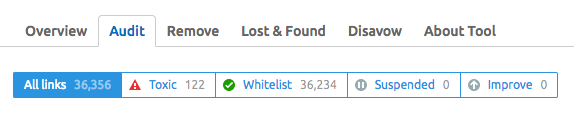
Then, click the Export button to download a .csv file of the bad links:
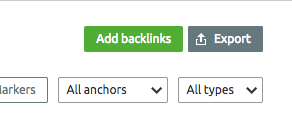
This list is extremely important. These are all of the bad links you’re going to disavow.
Copy and paste these into a document and keep it handy.
Before you go to the next step and disavow your links, I want to give you a tip: If you don’t have a lot of links, it’s worth your time to visit each site yourself.
All of these tools are wonderful, but sometimes, you need to see it for yourself.
Of course, this isn’t practical if you have a lot of bad links. In that case, run through them quickly and see if there are any that have legitimate-looking URLs. Then visit those sites.
Of course, you should make sure you have anti-virus software installed, and don’t click on anything that gives you a bad feeling.
Let’s look at a few examples of different types of sites that you might want to disavow.
Let’s say you run a marketing blog and you find links like these:
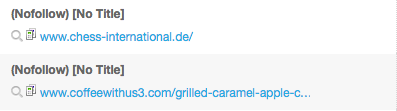
What do chess and coffee have to do with marketing? This is a good example of how irrelevance to your niche is often your first warning sign.
The next warning signs come when you visit the sites. The first is a German site about––you guessed it––chess:
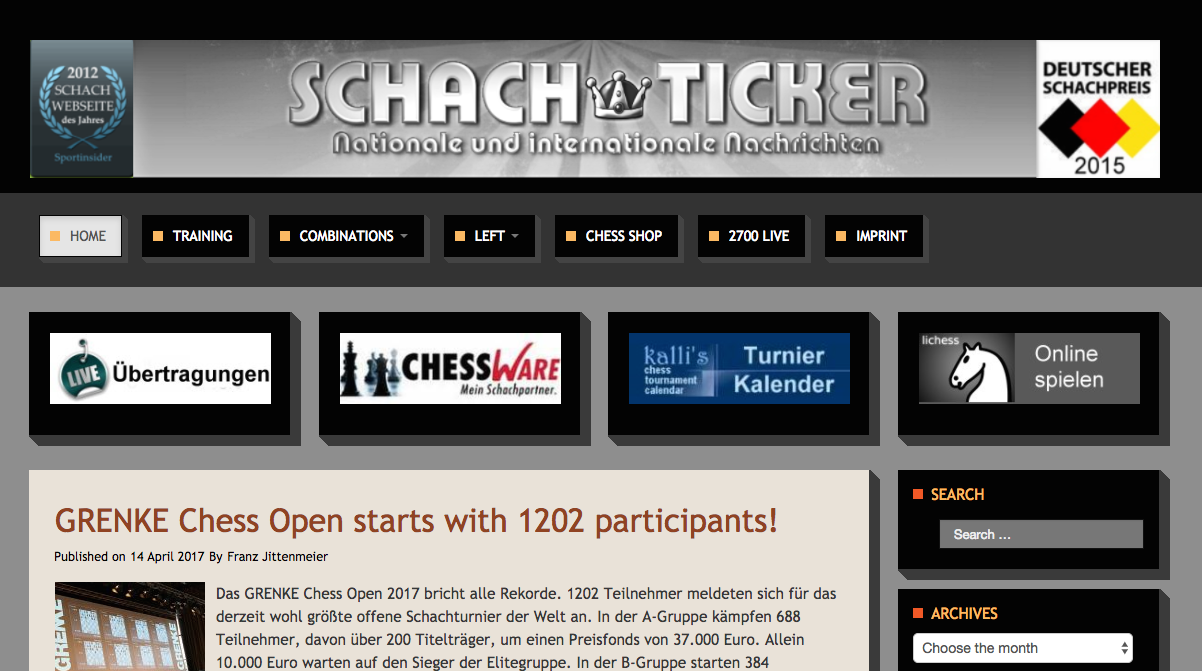
The other link leads to a recipe:
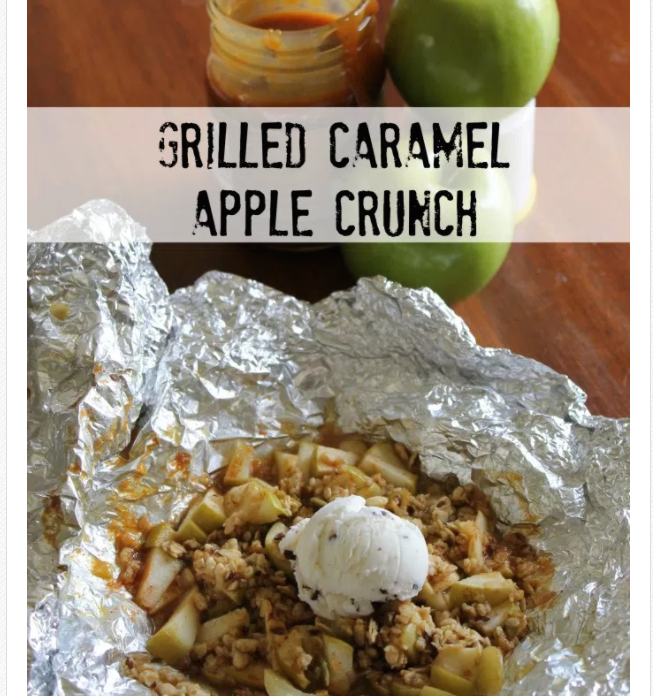
The problem isn’t that these sites are linking to you, but that they’re in completely different niches from you.
That’s one great reason to disavow certain backlinks.
You should also look out for links that look weird, like this one:

Unusual TLDs are a big tip-off for bad links. TLDs like .click or .xyz are very likely to be low-quality sites.
And sure enough, if you visit the site we found above, you’ll see this:
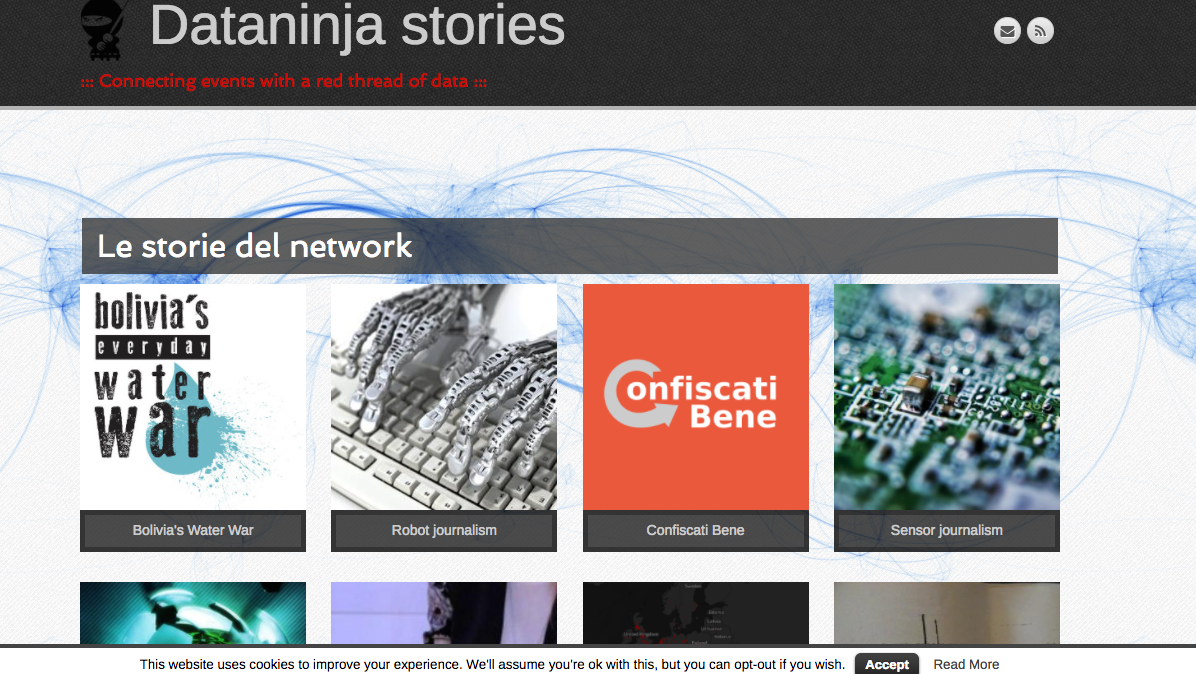
I don’t know about you, but to me, that doesn’t look like a site for marketing articles.
You probably see the pattern––if a backlink isn’t in your niche, strongly consider disavowing it unless you have a concrete reason to do otherwise.
You should also be on the lookout for country-based TLDs like .ru or .cn. These aren’t always bad links, but they don’t have the best reputation.
Now let’s take a look at some spam sites.
Spam backlinks come in all shapes and sizes.
Some spam links are easier to spot than others. For example, .xyz domains have a reputation for being spammy.
These sites are often malicious. Some are “warez” sites, which are malware download sites that appear legitimate:
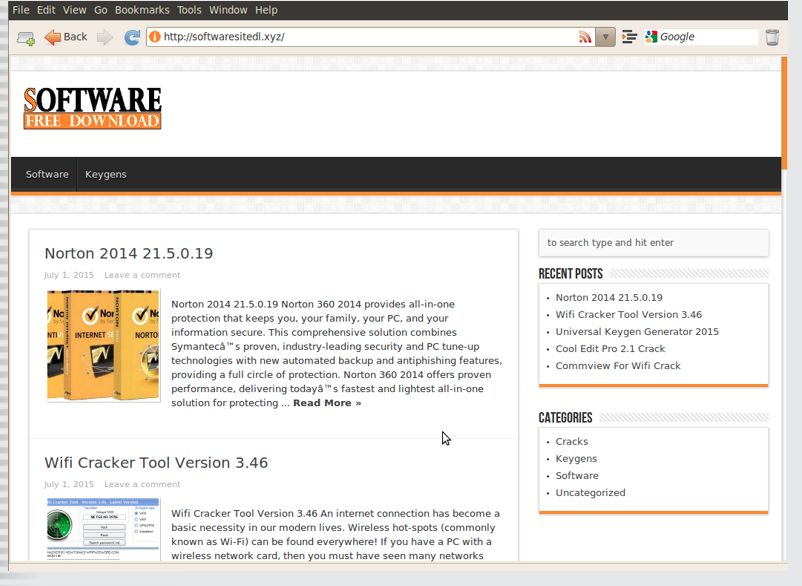
One of the best ways to prevent spam sites from affecting you is to set up a spam filter in Google Analytics.
But if you’ve already gotten spam backlinks, it’s best to clean them out as soon as you possibly can.
Once you’re sure you’ve gotten all the bad links in your list, copy and paste them into a document. Save it as a text file with a .txt extension.
Now you’re ready to use the Disavow Tool.
Thanks to Google, disavowing links is very straightforward.
I know you might not believe it, but this is actually the easiest part to do.
Everything before this step is so difficult because you need to make sure you’re getting the right links to disavow.
Make sure you have your list of bad backlinks ready. Then head to the Disavow Tool at https://www.google.com/webmasters/tools/disavow-links-main.
Select the site you want to use and click “Disavow Links.”
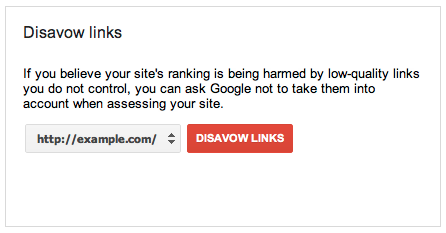
Next, you’ll see a warning:
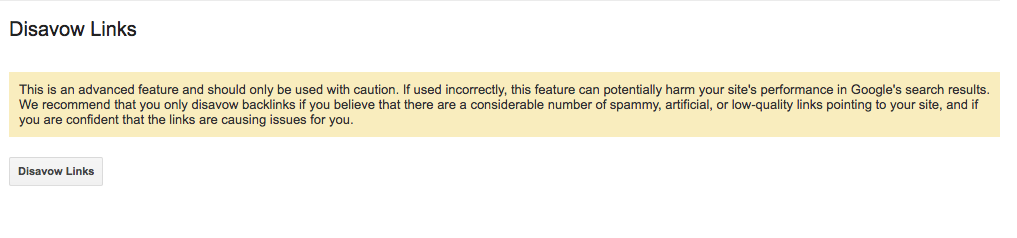
This is the same warning you saw earlier on Google’s support page. Click “Disavow Links.”
You’ll see yet another warning, and you can ignore it too.
Click “Choose File” and select the correct .txt file that has all of the bad backlinks.
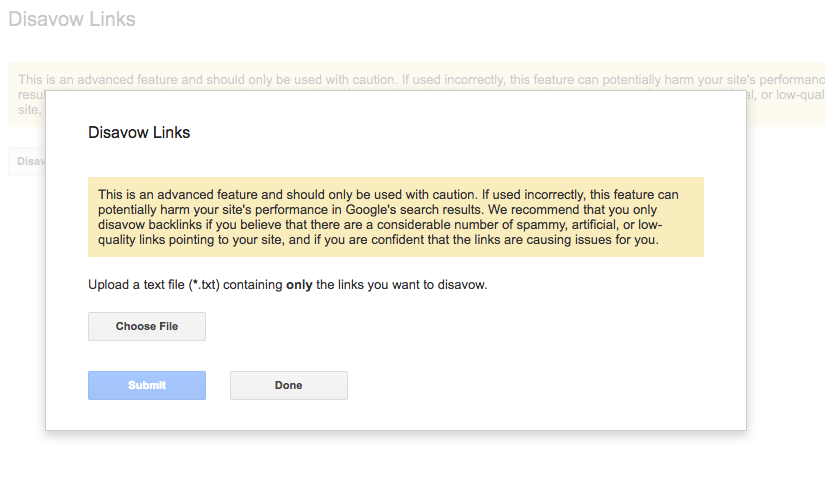
Finally, click “Submit.”
And that’s it! Google will process your request, and your links should be disavowed in a few days.
Disavowing links can be intimidating if you don’t know what to do.
You can damage your SEO if you abuse disavowing, so it’s crucial to get it right.
I think every site owner needs to know about disavowing. It can mean the difference between a clean link profile and a spammy one.
Plus, there are so many benefits to disavowing links correctly.
Your site will likely get a boost in ranking, so people will find you easier in search engines.
Your overall SEO will also improve, so you’ll probably see more traffic coming to your site and even more high-quality backlinks that actually help you out.
But like I said, you don’t want to disavow links if you can help it. A manual removal is always preferable.
Only disavow links when you have no other choice. In this case, don’t be afraid to use the Disavow Tool. That’s what it’s there for.
Hopefully, you have a better understanding of why you should disavow links and when you should do it. It’s scary at first, but once you get used to it, it’s super simple.
What’s your experience with the disavow tool? Was it effective in improving your rankings?
Sign in to read this article & enjoy the following:
Google SEO backlinks Google Disavow Tool Disavow Tool whitehat SEO spam sites spam comments Domain Authority DA Page Authority PA Moz Ahrefs whois Google Webmasters Neil Patel Moz Open Site Explorer Majestic SEO marketing branding online marketing digital marketing spam filter SEO Search Engine Optimization BEAM BEAM Malaysia BEAM Singapore BEAM Japan

